FAQ
Here you will find answers to frequently asked questions.
- Which web browsers should be used to conduct online meetings?
- The connection to the meeting is interrupted sporadically. What is the cause?
- On my browser, the microphone and/or camera do not work in the meeting
- On my Android device (cell phone, tablet), the microphone and/or camera do not work in the meeting
- Why do the videos of the other participants falter and sometimes the sound quality is also poor?
- What bandwidth/internet speed is recommended for an online meeting?
- What types of documents can I present?
- How can I present file types other than the permitted ones (PDF, Word, PowerPoint, etc.)?
- Share screen: I cannot select a specific application for screen sharing.
- Share screen: I get the error message "Error: Authorization for screen sharing has not been granted"
- Recording: The current recording of a meeting is not displayed.
- Recording: How can I play the recordings?
- Video chat: I get an error message when establishing a video connection with my webcam. Error message "Error 1020: Media could not reach the server".
- Why do I not receive an undeliverability report if invitation emails cannot be delivered?
- Which web browsers can/should be used to conduct online meetings?
Answer:
Desktop PC/laptop (Windows, Linux):
|
Chrome, Firefox (current versions), Microsoft Edge (from version 80 or with Chromium engine)
|
Apple iOS (version 12.2 and higher):
|
Safari
|
| Android (version 6.0 and higher): |
Chrome |
- The connection to the meeting is interrupted sporadically. What is the cause?
Answer: A connection is often lost due to a (poor) Wi-Fi connection. If you have the option, connect your device to your network using a network cable or ensure that you have the best possible connection to your Wi-Fi router or that you are close to it.
The live transmission of audio and video data is much more sensitive to network interference than surfing or streaming on the Internet.
- On my browser, the microphone and/or camera do not work in the meeting
Answer: When you access a live meeting on our portal for the first time, the browser you are using (Chrome, Firefox) will normally ask you whether you want to allow the use of the microphone and (if activated) the camera. You must answer this with "Allow". You may have permanently blocked the microphone/camera in your browser settings. In this case, you must allow sharing for the online meeting URL:
Chrome:
https://support.google.com/chrome/ answer/2693767?co=GENIE. Platform%3DAndroid&hl=en
Firefox:
https://support.mozilla.org/de/kb/kamera-und-mikrofonberechtigungen-verwalten
If you have accidentally tapped on "Block", you should also proceed as described in the link above to allow the use of the microphone or camera again.
You may also have installed a program that blocks the microphone and/or camera for installed programs.
- On my Android device (cell phone, tablet), the microphone and/or camera do not work in the meeting
Answer: The browser app used (Chrome, Firefox) normally asks you when you first access an online meeting on our portal whether you want to allow the use of the microphone and (if activated) the camera. You must answer this with "Allow". You may have permanently blocked the microphone/camera in your browser settings. In this case, you must allow sharing for the online meeting URL:
Chrome:
https://support.google.com/chrome/ answer/2693767?co=GENIE. Platform%3DAndroid&hl=en
Firefox:
https://support.mozilla.org/de/kb/kamera-und-mikrofonberechtigungen-verwalten
If you have accidentally tapped on "Block", you should also proceed as described in the link above to allow the use of the microphone or camera again.
You may also have installed an app that blocks the microphone and/or camera for installed apps.
- Why do the videos of the other participants falter and sometimes the sound quality is also poor?
Answer: In principle, there is no limit to the number of video connections in a meeting. However, there is a practical limit with regard to the bandwidth of the participants' Internet access. If a participant's Internet access has a low bandwidth (slow/poor Internet connection), it can happen that the webcams of the other participants no longer update and even their sound quality deteriorates extremely.
In such a case, the participant with the slow Internet connection can deactivate the webcams of the other participants:
During the meeting, click on the three dots (menu) at the top right and select "Open settings":
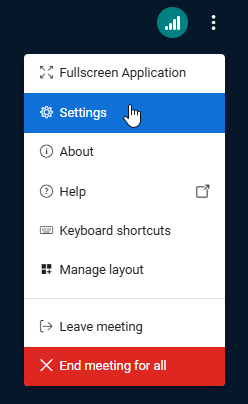
Then select"Data volume saving" and set "Webcams activated" to"OFF":
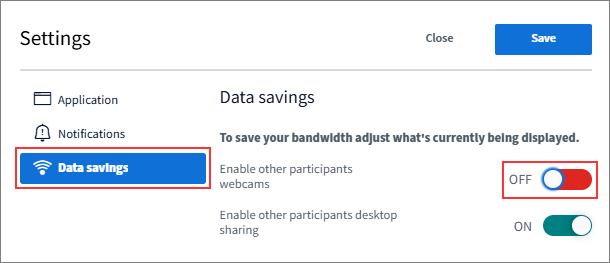
- What bandwidth/internet speed is recommended for an online meeting?
Answer:
For all participants we recommend (at least):
Upload: 0.5 Mbit/s
Download: 1.0 Mbit/s
For moderators who want to share their screen we recommend (at least):
Upload: 1.0 Mbit/s
Download: 1.0 Mbit/s
We recommend the same bandwidths for mobile devices (cell phones, smartphones, tablets, etc.):
- For mobile data, we recommend 4G LTE to achieve the best results or alternatively 3G for audio use and to follow presentations and split screens.
- When using Wi-Fi connections, we recommend using private rather than public networks where possible. A poor WLAN connection can lead to disconnections.
- Ideally, you should use a LAN connection.
- To reduce bandwidth usage, participants using a cell phone, smartphone etc. can hide the webcams of other participants (see here).
- What types of documents can I present?
Answer: You can upload and present the following types of documents during a meeting:
- PDF
- Word
- Excel
- PowerPoint
- Text/RTF files
- Images (JPEG, PNG)
- OpenOffice documents (ODT, ODS, ODP, ODC, ODI)
- How can I present file types other than the permitted ones (PDF, Word, PowerPoint, etc.)?
Answer: If possible, convert the desired content into PDF files or images (e.g. also by screenshot). These can then be easily uploaded and presented.
- Share screen: I cannot select a specific application for screen sharing.
Answer: Make sure that you have started the application before the online meeting has started.
- Share screen: I get the error message "Error: Authorization for screen sharing has not been granted."
Answer: You are probably using Firefox as your browser and screen sharing has been temporarily blocked by clicking the "Do not allow" button.
You can reactivate screen sharing by clicking on the security lock icon in the top left-hand corner of the browser bar. A window will open, please click on "Temporarily blocked" to remove the block:
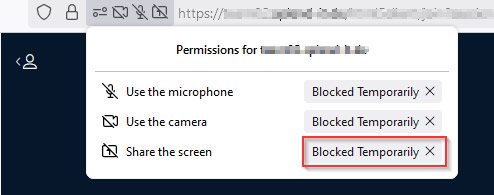
- Recording: The current recording of a meeting is not displayed.
Answer: Processing and optimizing the recording(s) of a meeting can take some time, depending on the length of the recording(s).
- Recording: How can I play the recordings?
Answer: For space reasons, the recordings of a meeting are not saved as a video file, but in a special memory-optimized format. The recordings can be played directly in the browser.
- Video chat: I get an error message when establishing a video connection with my webcam. Error message "Error 1020: Media could not reach the server".
Answer: Please use only "Medium" or "Low" for quality in the webcam settings if possible:
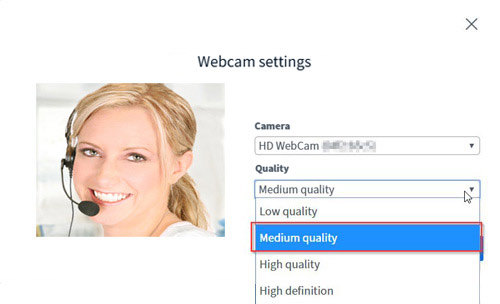
- Why do I not receive an undeliverability report if invitation emails cannot be delivered?
Answer: It can happen that undeliverability reports end up in the SPAM folder of your mail program (Outlook etc.). Please also check there.